Create an Issue
Projects can be divided into smaller Issues, each of which represents a specific task that needs to be completed.
Creating your first Issue
Select the Tracker view by clicking the checkbox icon on the left sidebar, and ensure the side panel is open by clicking the horizontal lines at the top left.
Click the blue + New Issue button at the stop of the side panel. This will open a dialog where you can enter some initial settings for your Issue. After entering your desired settings, click Create issue.
Issue settings
Project: In the top left corner of the dialog, you will see the Project that this Issue is associated with. Click on the name of the Project to see a dropdown where you can choose to select a different Project to associate with this Issue.
Issue title: A title for your Issue.
Description: A description of your Issue. Descriptions may be formatted with markdown formatting, including headers, codeblocks, links and more.
Issue status: It is recommended to set your Issue status to “Todo” when it’s first created.
Priority: Choose from No priority, Low, Medium, High or Urgent.
Assignee: Select a member to assign this Issue to. When you create an Issue assigned to a member, that member will recieve a Todo in their Planner that will allow them to add it to their own schedule.
Default Issue status: Select the status all new Issues should default to when they are created.
Labels: Add labels for this Issue or add new ones. This is optional, but can be helpful for sorting Issues later.
Estimation: Add an estimation for how long this Issue will take to complete. This is optional, but is a helpful tool for workflow tracking and scheduling.
Due date: Select a due date for this Issue. This is also optional, and its usefulness will depend on your team’s specific use case.
Set parent Issue: Make this Issue the sub-issue of an existing Issue.
Attach: Attach a file, image or other media to this Issue.
Creating an Issue:
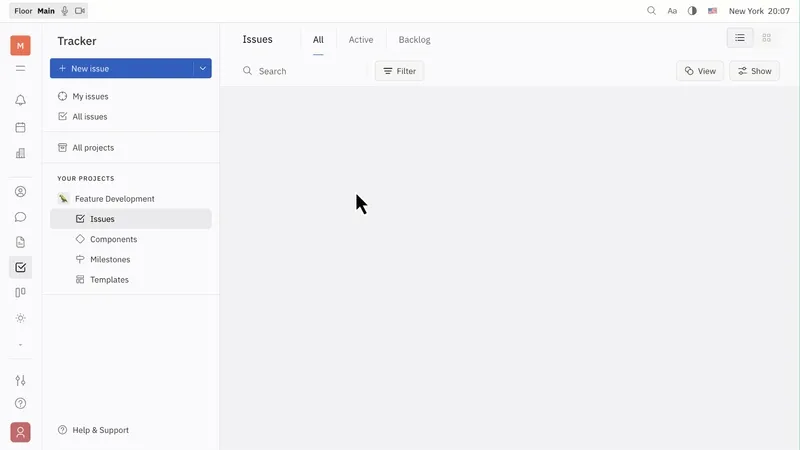
Next Steps
Now that you have created your first Workspace, Project and Issue, you’re ready to dive deeper into all the rest of what Huly has to offer! Explore popular topics in depth like Todos, Chat and Virtual Office.
If you need help along the way, our Slack community is a great resource for asking questions!