Inbox
Access your inbox by clicking on the bell icon in the left sidebar. A red dot at the corner of the bell icon indicates unread notifications.
Several kinds of notifications can be found in your inbox, and you can sort these notificiations by selecting from the following categories in the top menu:
- All - all messages and notifications
- Issues - notifications for tasks related to you
- Documents - notifications for changes related to your documents and documents you’ve been mentioned in
- Direct messages - messages sent directly (not in channels)
- Messages - all messages, including comments on issues, files and other workspace objects
Hover over any message in your inbox for the following options:
- Reactions - reply to a message with an emoji
- Save for later - save a message (adds the message to your saved messages in the chat view)
- Pin - pins the message to the top of the chat
- Reply to thread - reply to the message in a thread
Hovering over a chat message will allow you to peek at the message without marking it as “Read” in your inbox.
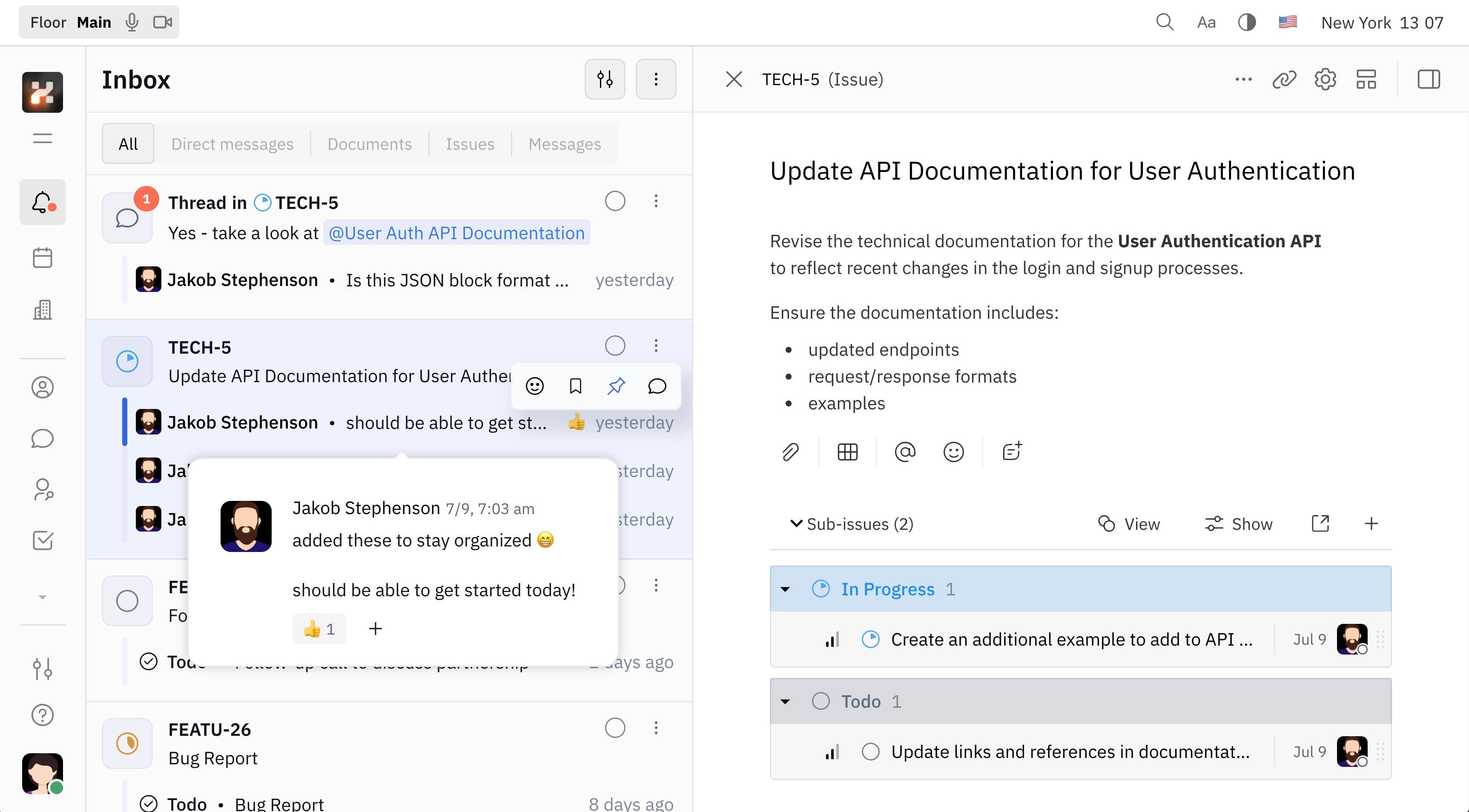
Organizing your inbox
Selecting the settings icon on the top right of the inbox sidebar opens a dialog for toggling Unreads and Archived, allowing you to filter messages in your inbox by only unread or archived messages.
The next icon with the three dots opens a dialog for bulk actions, allowing you to mark all messages as read or unread, or archive all of your messages.
You can also click the circular checkbox next to any message to archive it. Additionally, you can click the three vertical dots to open a dialog with options to mark it as unread, archive it or unsubscribe from notifications about that thread, document or issue.