Inline comments
Inline comments offer a way to add notes, feedback or questions to specific parts of documents, issue descriptions, or anywhere else the comment icon is available in the toolbar.
Inline comments are different from comments found in the Activity section at the bottom of a document, issue or other Huly object. These are the key differences:
- Purpose: Comments in the Activity section are more useful when adding notes or feedback to the document or object as a whole. Inline comments are more useful when you need to point to a specific word, phrase or section of content.
- Chat integration: Comments in the Activity section are also linked to Chat, Inbox and other parts of the platform. Inline comments are not linked to any other part of the workspace.
- Permanence: Comments in the Activity section are better suited for discussions that you’ll want to hang on to, because they’re usually part of the activity surrounding the object they’re attached to. Inline comments are better for quick notes, feedback or questions, which can be deleted completely once they’re resolved.
Adding inline comments
To add an inline comment, highlight any text and click the comment icon in the floating toolbar (it looks like a speech bubble). Enter your comment and submit.
To reply to a comment, simply enter your reply and submit. Your comment will be added to the thread.
Note: At this time, inline comments are not linked to system notifications. Check back for updates as this feature continues to be developed.
Viewing inline comments
Text that has an associated comment will appear highlighted on the page.
Documents
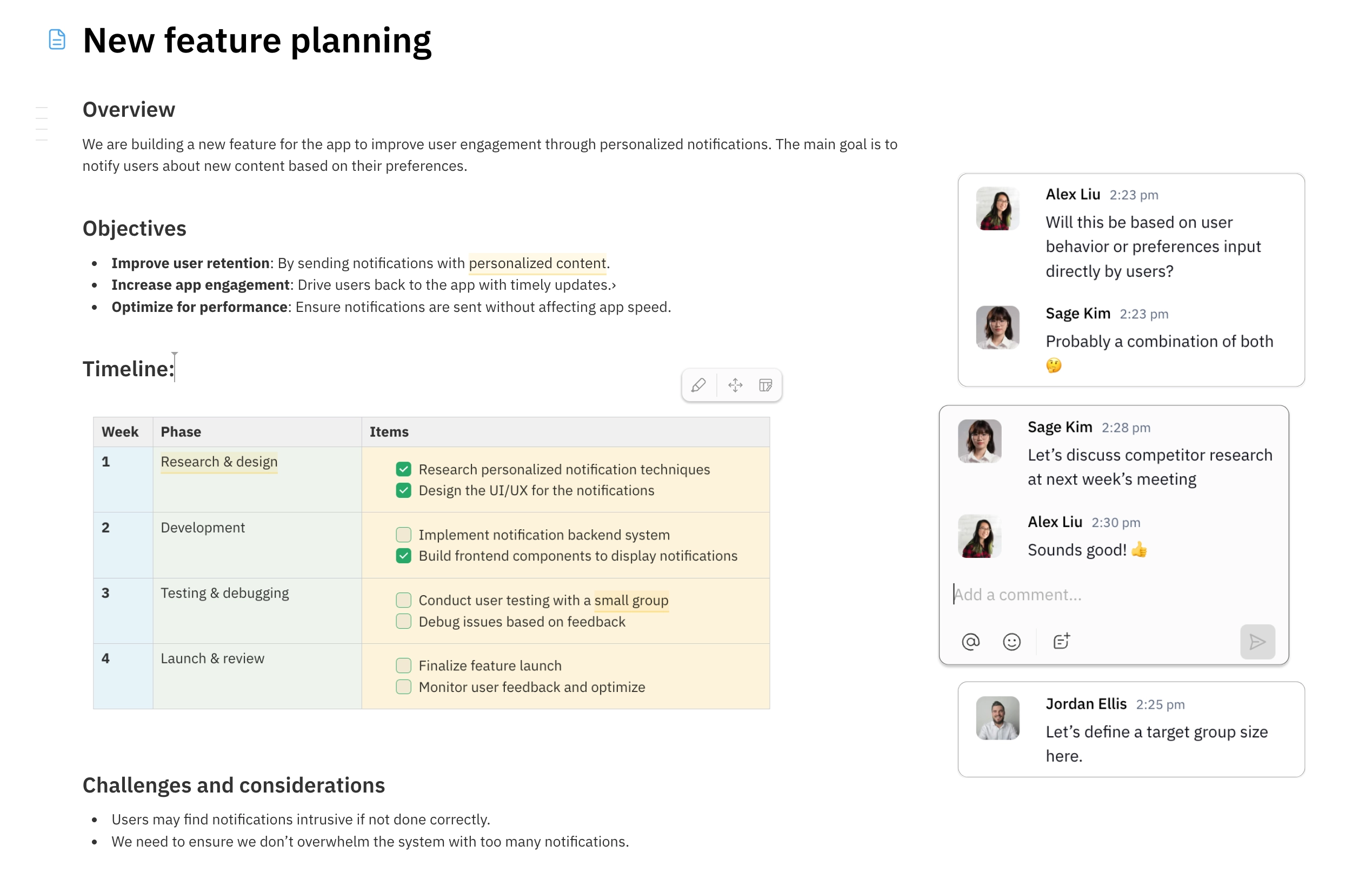
The appearance of inline comments depends on the window size. When the window is wide enough, you’ll see all of the comments on a document on the right side of the page. When the window is narrower, you’ll need to click on the highlighted text to see the associated comments.
Issue descriptions
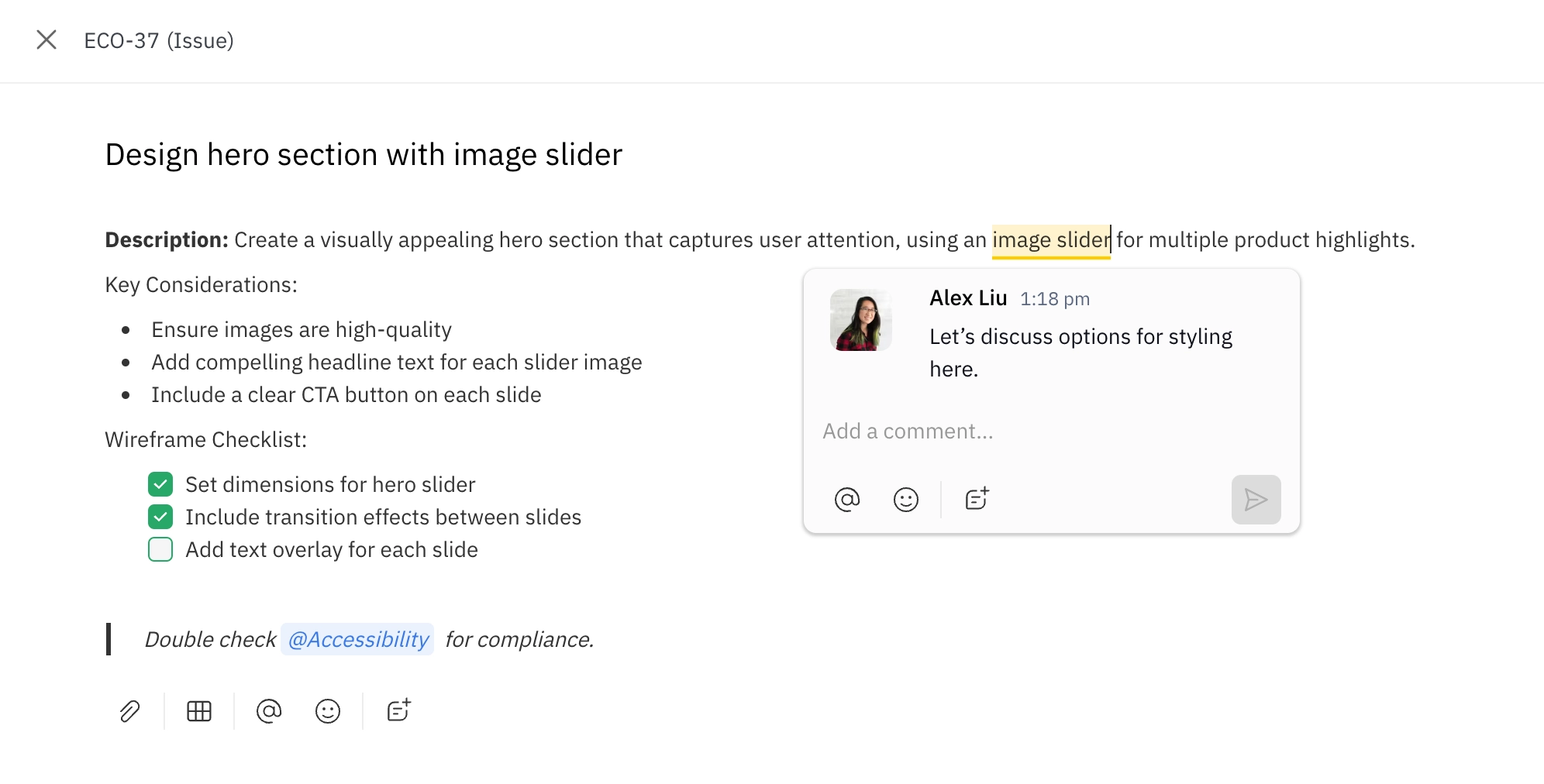
To view inline comments on issue descriptions, click on the highlighted text.
Resolving inline comments
To resolve a comment thread, hover over the parent comment (at the top of the thread) and click the checkmark icon.
Note: Resolving a comment will permanently delete all comments in the thread.
Editing and deleting inline comments
To edit or delete your own comment, hover over the comment and click on the breadcrumb menu. Then, select Edit or Delete.