Live transcription
Meet Hulia, Huly’s first AI assistant! Hulia transcribes meetings in real-time, saved as a chat correspondence in which you can react, reply, and bookmark messages as you would in any other chat.
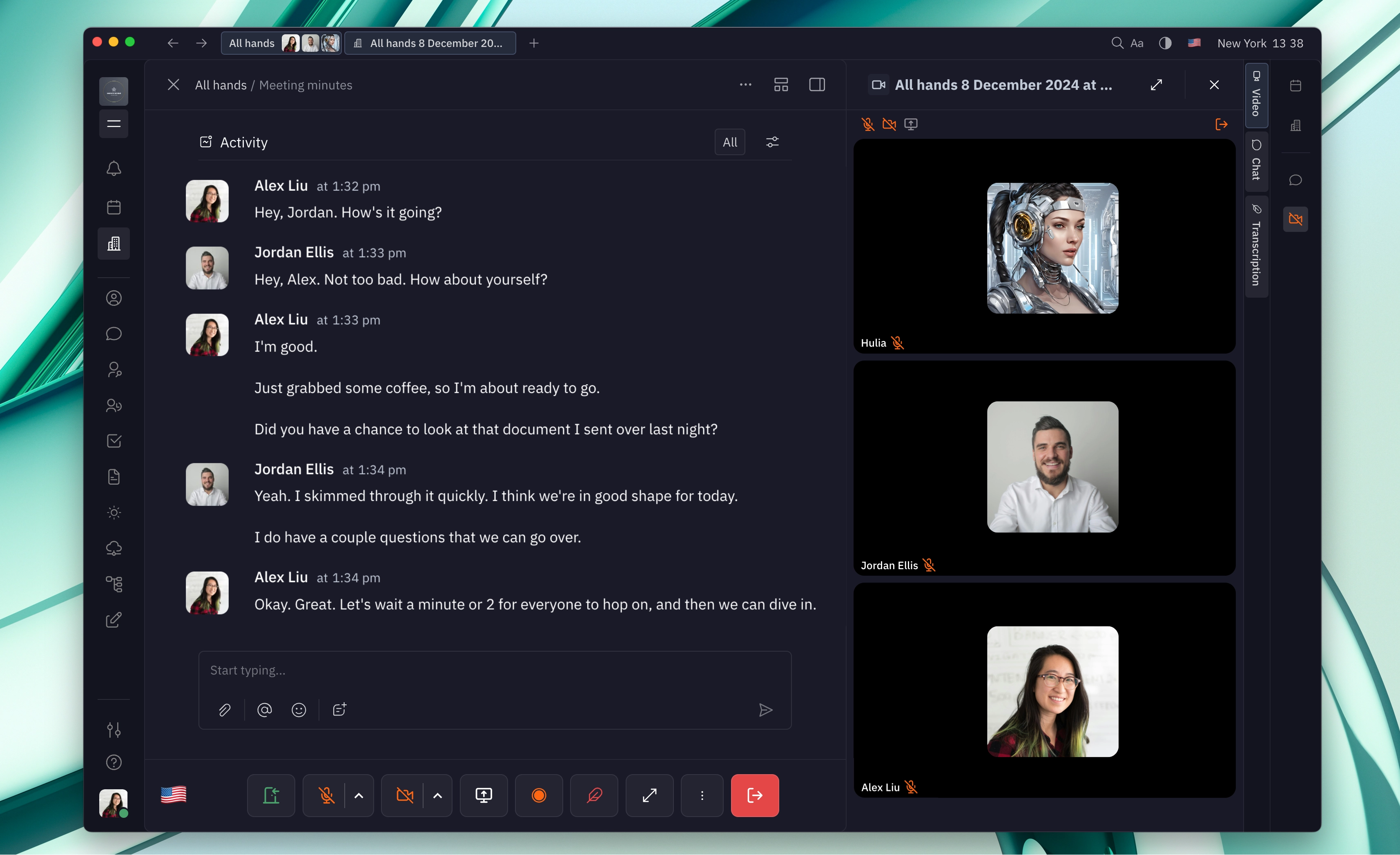
Live transcription is the starting point for an exciting future for Hulia, who will be able to perform many tasks throughout your workspace to help you work more efficiently.
Live transcription
When a meeting begins, you’ll notice that meeting participants appear in the right side panel while the live transcription appears on the main screen in the Activity section. You’ll be able to see your transcription appear in real time during the meeting. Select the language for transcription in the bottom left corner of the meeting menu.
If you navigate away during the meeting to another part of your workspace, you can still access your live transcription by clicking on the video icon in the right side menu and selecting the Transcription tab.
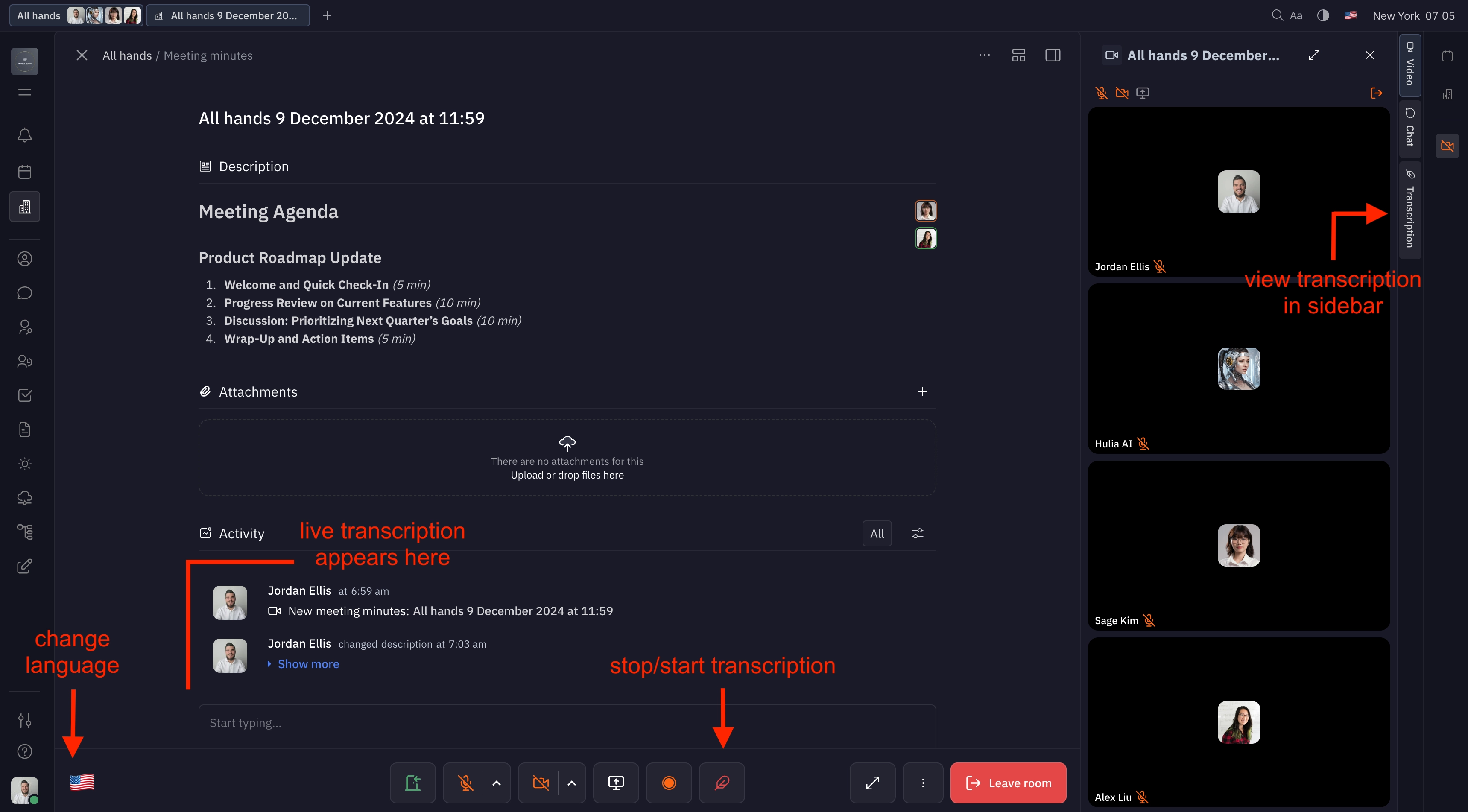
Disabling live transcription
Live transcription can either be disabled by default for the entire meeting room, or can be disabled for a specific meeting during the call.
To disable the default live transcription for a meeting room, open the room and navigate to Settings. Here, you can toggle the default transcription setting on or off.
When transcription is enabled during a meeting, you’ll see the quill icon in the bottom menu of your meeting appears red. To disable transcription for a meeting, click the quill icon at the bottom menu (labeled Stop transcription).
Note: Meetings are also recorded by default, and this can be disabled in the same way as transcription — either in the meeting room settings, or for a specific meeting. To disable recording during a meeting, click the recording icon in the bottom menu (labeled
Stop recording). The icon will appear red if the meeting is being recorded.
Viewing past transcriptions
You can see any previously saved transcriptions by navigating to your virtual office and selecting the Meeting minutes icon in the top left corner. Here, you’ll see a list of all of the transcriptions from your previous meetings. You can also delete transcriptions that you don’t want saved in your workspace.
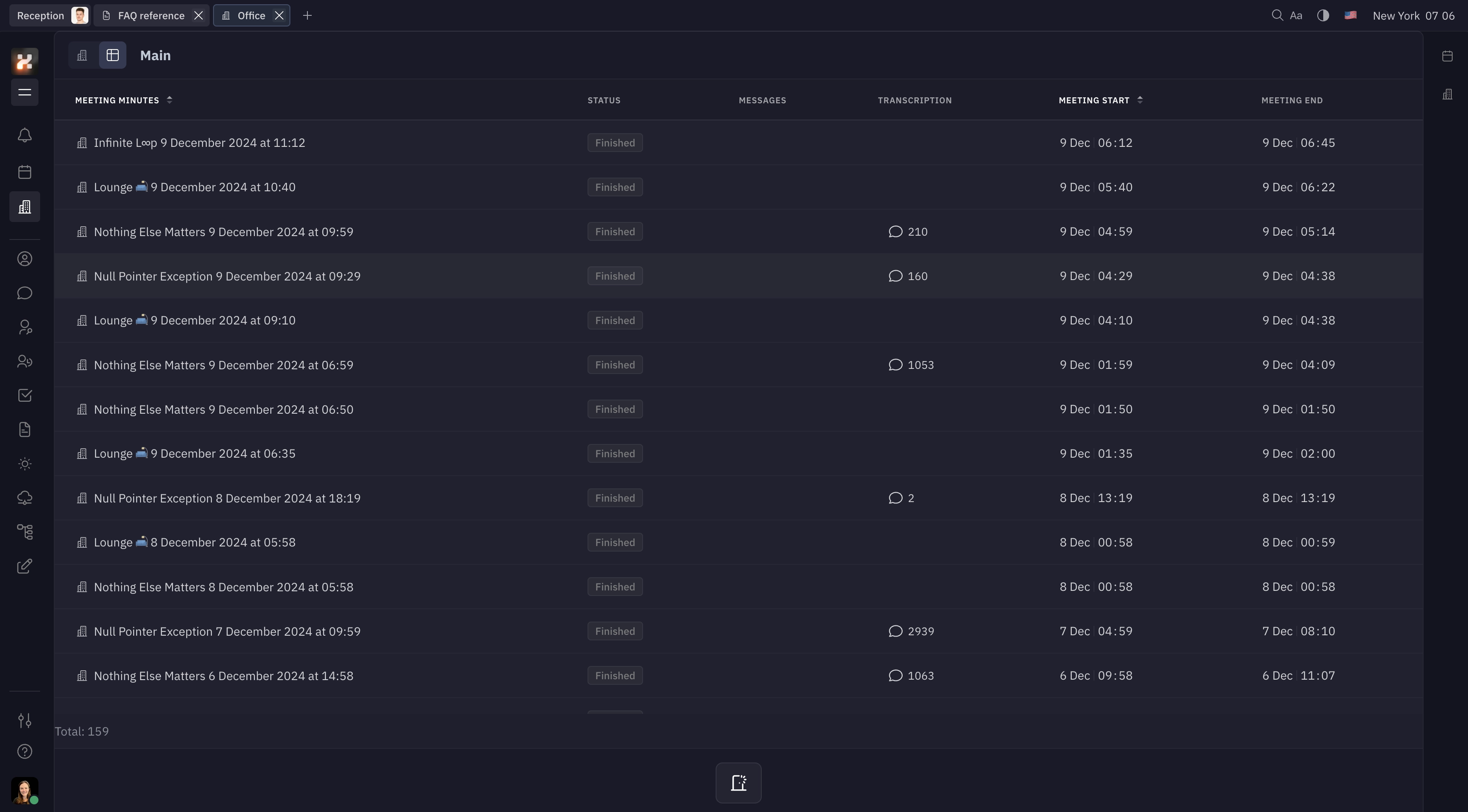
You can also view the transcriptions for a specific room. Click on any meeting room in the office and find the transcription in the Meeting minutes secton.
Privacy
During this early stage of development of this feature, live transcriptions are visible to everyone in the workspace. The best way to keep meetings private is to disable transcription (and recording) at the beginning of your meeting, or for the entire meeting room.
We are planning to introduce chat security settings, which will most likely begin with settings to control access to virtual office rooms, making transcriptions private to only those with permission to view them. In the near future, we plan to implement end-to-end encryption, which will also enhance security. In the meantime, you can understand how Huly uses your data in our Privacy Policy. Please feel free to reach out to our team if further clarification is needed.
What’s next for Hulia?
Live transcriptions are just the beginning for Hulia. At this point, live transcription may not be useful for everyone on Huly; however, soon Hulia will be able to not only transcribe meetings but also summarize main points, create action items and documents based on your meetings, help schedule follow-ups and more.
Ultimately, Hulia will be aware of all workspace activity that she’s given permission to see, and thus she will be able to assist in any number of ways that eliminate redundancies, reduce human error and automate tedious tasks to help you work more productively. Stay tuned for more updates as Hulia continues to evolve!