Telegram
Huly’s Telegram integration provides the following functionality:
- Receive Huly inbox notifications in Telegram, including chat messages, mentions and other workspace activity.
- Send messages to Huly chat channels and DMs from Telegram.
- (coming soon) Communicate with any external Telegram user directly from Huly, even if they are not a Huly user themselves.
Telegram provides a way for Huly users to stay connected with their workspace while on the go, ensuring that they never miss important updates or messages. In the near future, our Telegram client will also provide a means for managing external conversations within the Huly workspace, right alongside internal communications.
Connect to the Telegram bot
To connect with our Telegram bot, navigate to Settings > Notifications. Under “General”, toggle on Telegram notifications. Then, click Configure to connect your Telegram account.
Open the link to hulyio_bot and follow the prompts on the screen to enter the code and click Ok.
Receiving Huly notifications in Telegram
From the notifications settings menu, you can select which kinds of Huly notifications you’d like to receive in Telegram.
For example, you could toggle notifications for Chat, allowing you to receive internal Huly messages in your Telegram account. You can also toggle notifications for Issues, Applications, GitHub and more.
After enabling Telegram notifications, you will begin to receive messages from Huly in your Telegram account.
Responding to Huly notifications in Telegram
You can respond to notifications by replying directly to the notification message (shown in the video below). In Huly, this will appear as a reply in the thread on that message or notification.
To reply to a chat channel or DM without creating a new thread, you’ll need to sync your channels (see below).
Sending messages to Huly channels and DMs from Telegram
Any time you add, update or remove channels and DMs in Huly (or if this is your first time connecting with the Telegram bot), you’ll need to sync with Telegram.
In Telegram, select Menu and then Sync all channels. This will sync all channels and DMs with your Huly account.
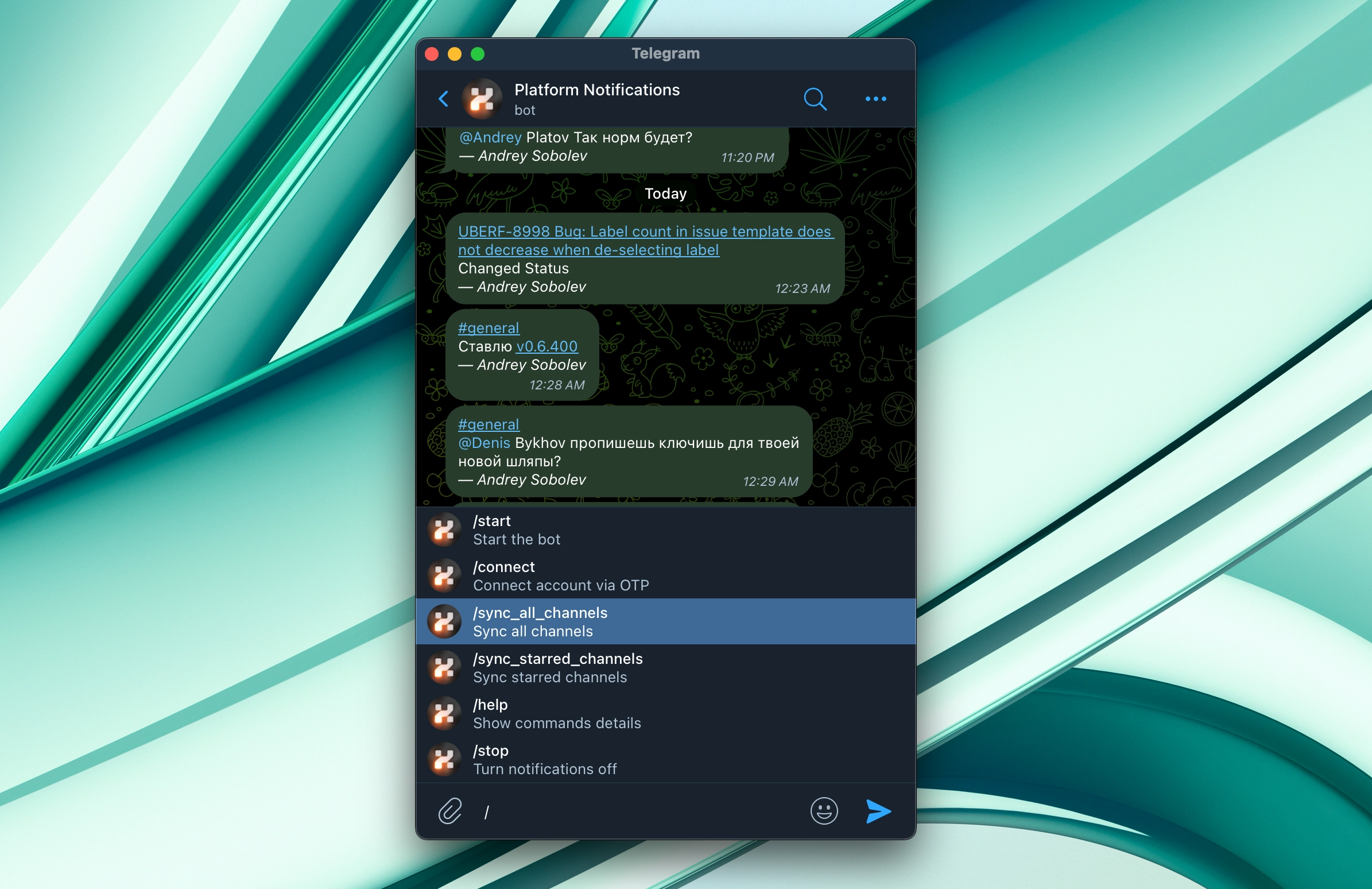
After syncing, when you send a message in Telegram, you’ll see a list of your channels to choose from. Select a channel or chat to send your message there.
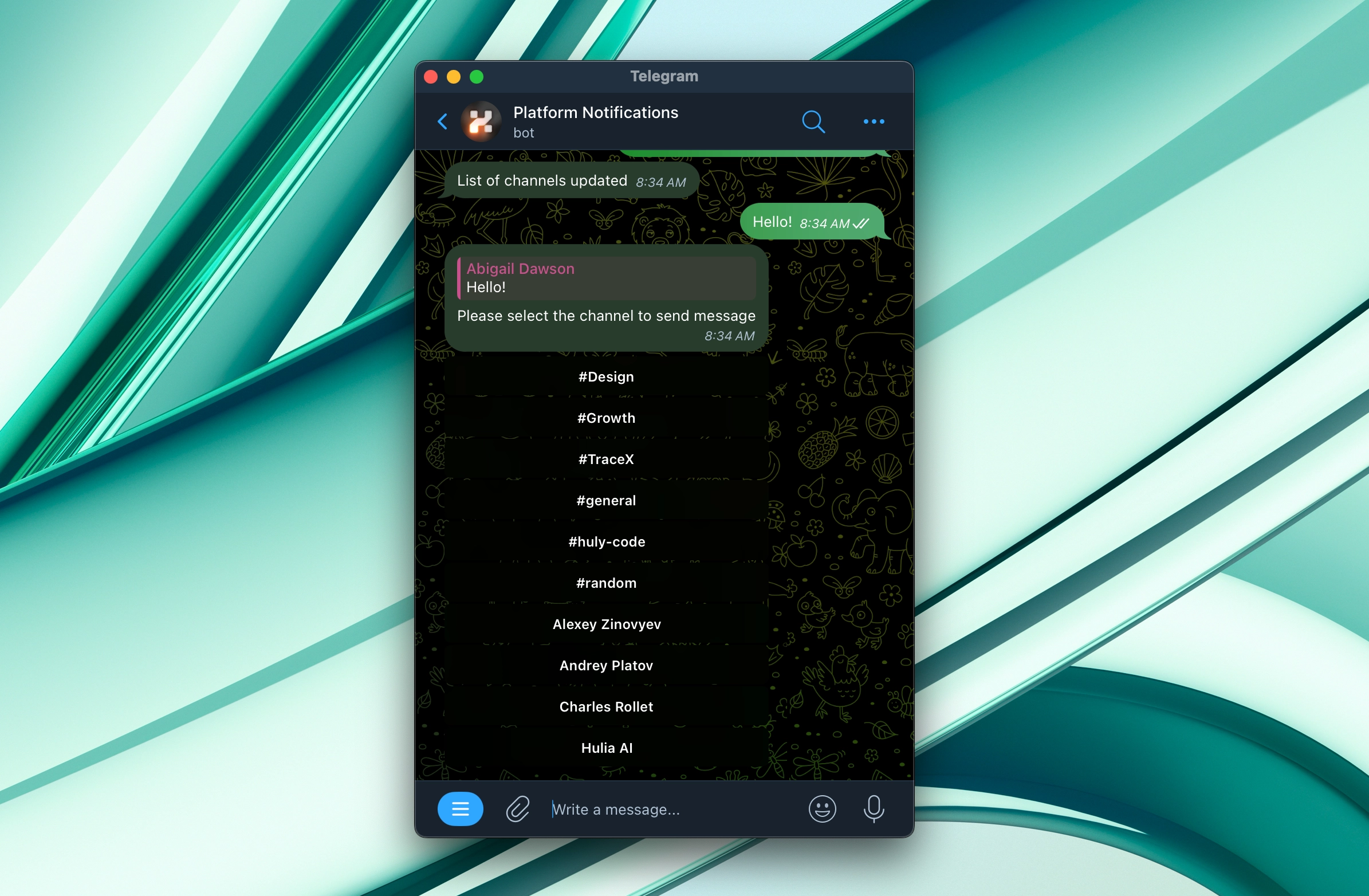
Using Telegram with multiple workspaces
You can configure Telegram to receive and respond to notifications from multiple Huly workspaces. To do this, follow these steps:
- In Settings > Notifications, follow the steps above to connect your first workspace to Telegram.
- In Settings > Notifications, connect your second workspace to Telegram. Click
Test connectionand ensure you see “Connected”. - In Telegram, enter the command
/sync_all_channelsand/or/sync_starred_channelsto sync channels from both workspaces.
You should now receive notifications from both workspaces in Telegram. When sending a message, you’ll be prompted to select a workspace before choosing a channel or DM to send your message in.
Coming soon: Use Telegram to connect with external contacts
To enable Telegram integration, follow these steps:
- Navigate to Settings and select Integrations from the left sidebar menu. In the Telegram integration card, click
Add. - Enter your phone number and click
Next. - Enter the 5-digit code you receive on your Telegram account and click
Connect.
In the near future, Huly’s Telegram client will allow you to add a Telegram account for any contact and communicate with them directly from Huly. This will be useful for managing external conversations within the Huly workspace.
In some cases, you may wish to share a conversation you have with a Telegram contact with other members of your workspace. In an upcoming version of Huly, you’ll be able to easily publish selected messages to a contact’s activity record, making them visible to your team.
Stay tuned for more updates to our Telegram integration in the near future!