Action items in documents
Sometimes, you may wish to create action items for team members directly within a document, without attaching it to any particular issue in the Tracker. This can be helpful for small tasks that don’t require a full issue, reminders, or other matters that need to be taken care of that aren’t specificially related to a project or issue.
Creating action items
There are a few ways to create action items directly in documents:
- Keyboard shortcut - Type
[]thenspaceon a new line. An empty checkbox will appear. - Floating toolbar - Hover over text and click the
+icon that appears on the left side. Select the checkbox icon to create a new action item. - Slash command - Type
/to open a dropdown menu of options. Select the checkbox icon to create a new action item.
Assigning action items
After an action item has been created using any of the methods above, you can assign it to a team member. Notice a gray profile icon that appears to the left of the checkbox. Click this icon to select a team member to assign the task to.
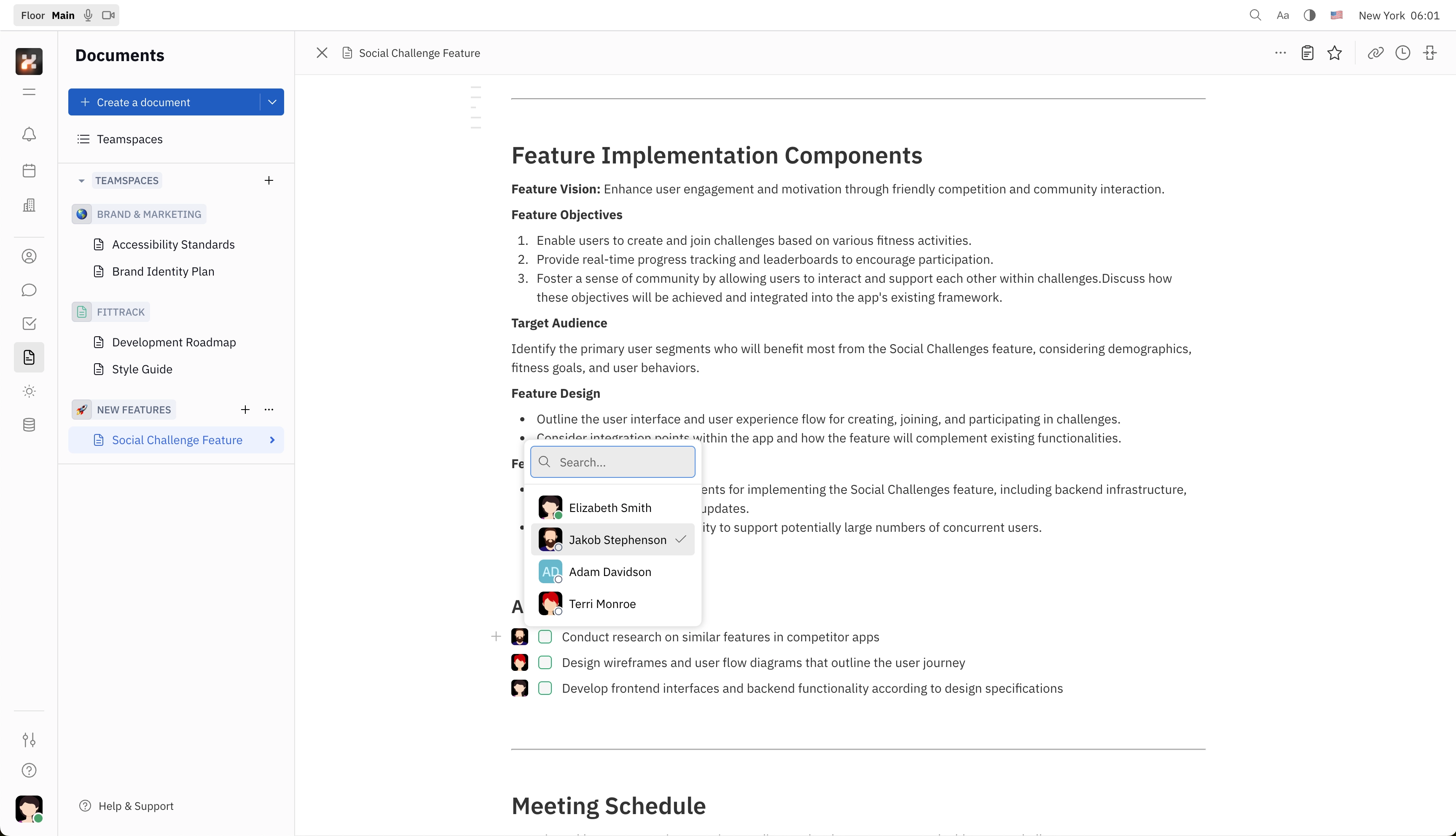
When an action item is assigned to a team member within a document, that person will receive a notification that they have been assigned an action item, and they’ll be able to schedule the task in their Planner.