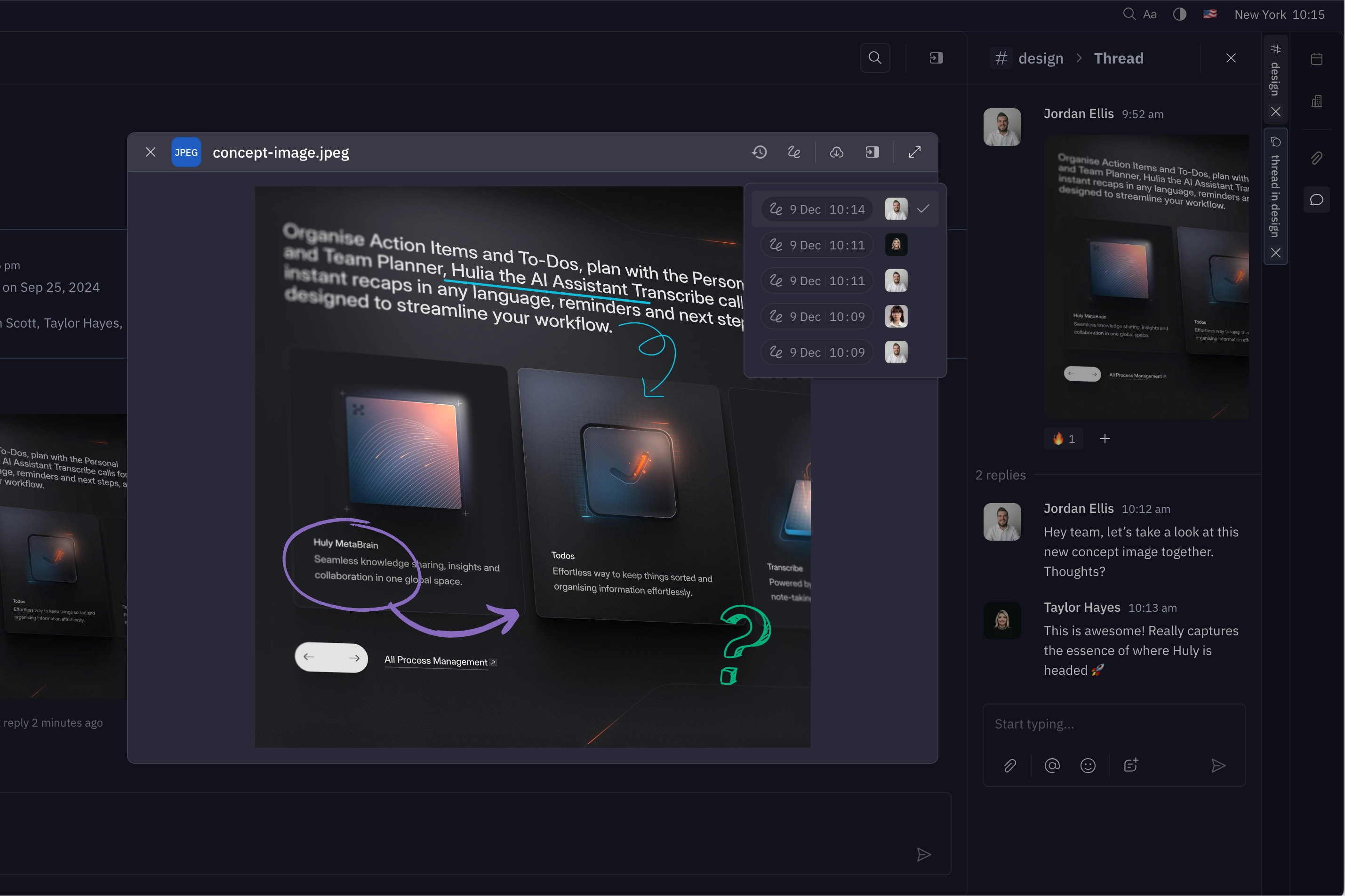Drawing board
When collaborating on an idea, we often find ourselves reaching for a pen and paper to sketch out our thoughts. With drawing boards in Huly, you can sketch together live with teammates, making it easy to brainstorm, plan, and visualize ideas while saving everything to your workspace.
Creating a drawing board
To create a new drawing board in a document or issue description, simply type / or click the + to the left of the document and select “Drawing board” from the list of options.
At the top of the drawing board, you’ll see a toolbar with the following options (from left to right):
- Trash can - Clear the contents of the drawing board (this action cannot be undone).
- Pen - Select the pen tool to draw on the board.
- Eraser - Select the eraser tool to erase parts of the drawing.
- Move - Click and drag to move around the drawing board.
- Letter - Add a text box.
- Size slider - Adjust the size of the pen or eraser.
- Color picker - Select a color for the pen or eraser.
- Settings menu - Add or remove colors from your palette, or reset colors to default settings.
At the top right corner, you’ll see a button to open your drawing board in full-screen mode, giving you even more space to sketch.
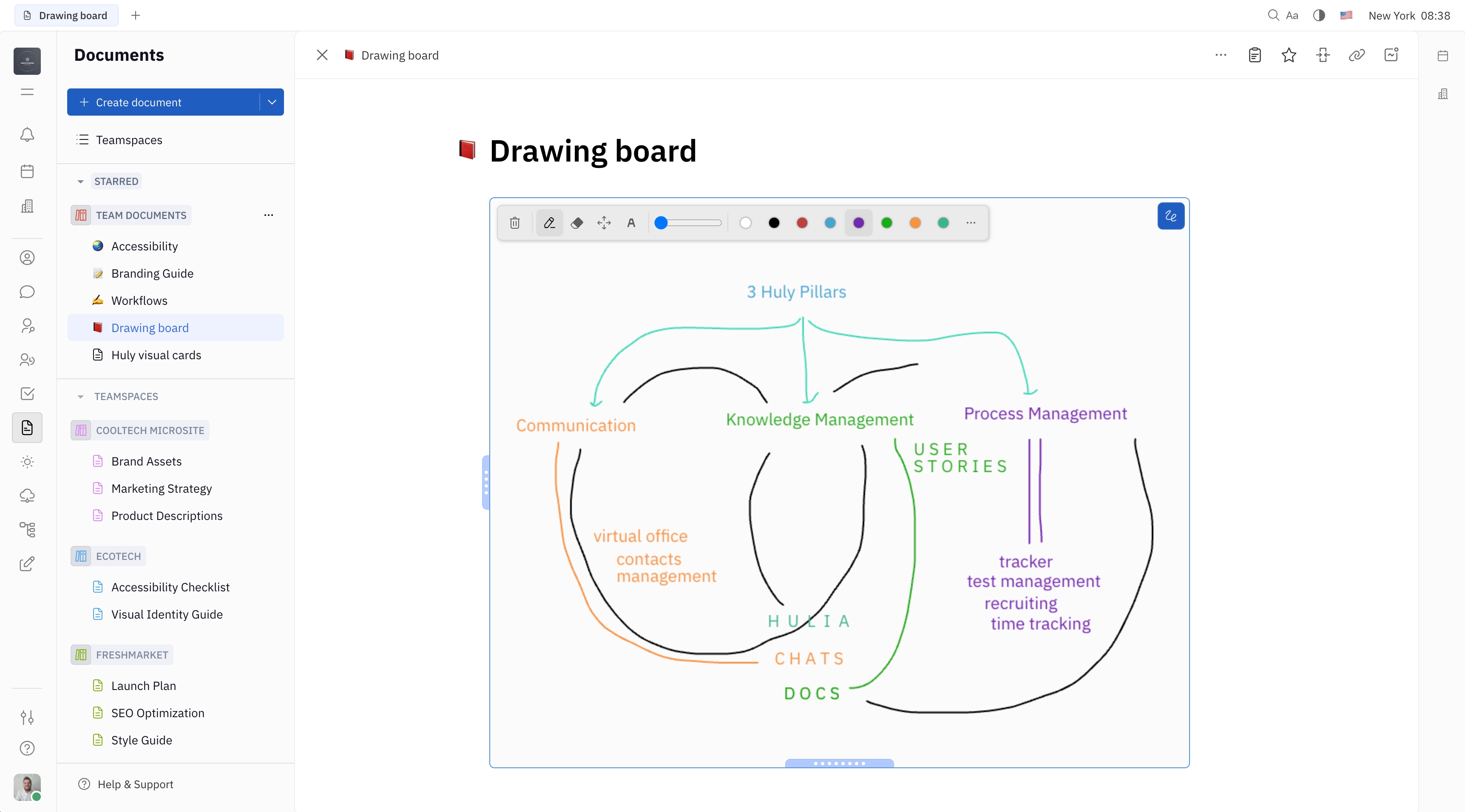
Note: Anyone viewing the document can collaborate on the drawing board in real time.
To build other kinds of flow charts, diagrams and graphs, check out our guide on diagrams, which leverage MermaidJS syntax to build a variety of visualizations.
Scribble on images
With Huly’s drawing tool, you can create any shared image into a drawing board using the scribbles feature.
Open any image that’s been shared in a message and click the scribble icon (labeled Scribble over). The image will become a drawing board, allowing anyone viewing the image to draw on it. All of the same tools are available for images as they are for drawing boards.
Scribbling on images is an excellent way to provide feedback, add notes, or brainstorm ideas on shared resources.
After some scribbles have been added to the image, you’ll see a clock icon appear next to the scribble icon (labeled Scribble history). Click this to see a history of all the scribbles that have been added to the image, including who added which scribbles.