Human resources
The human resources module in Huly allows you to manage scheduling and basic time tracking across your departments. This module is still in development, so some features are not yet complete. We welcome any feedback you have as we continue to improve our offerings in this area. For now, continue reading to learn how to get the most out of the human resources module in its current implementation!
Setting up departments
Departments can be added within your organization by hovering over DEPARTMENTS in the left side menu and clicking Create department. Enter a name for the department, select a team lead (if applicable), and click Create.
Hover over any department, open the settings menu and click Open to view that department’s details. From here, you can add information to the department, such as external links, file attachments, and description. You can add members, subscribers and managers and change the team lead from this view.
Note: A member can also be added to a department from their contact page.
You can create as many departments as you like to reflect your organizational structure, including departments nested within other departments.
Viewing the HR schedule
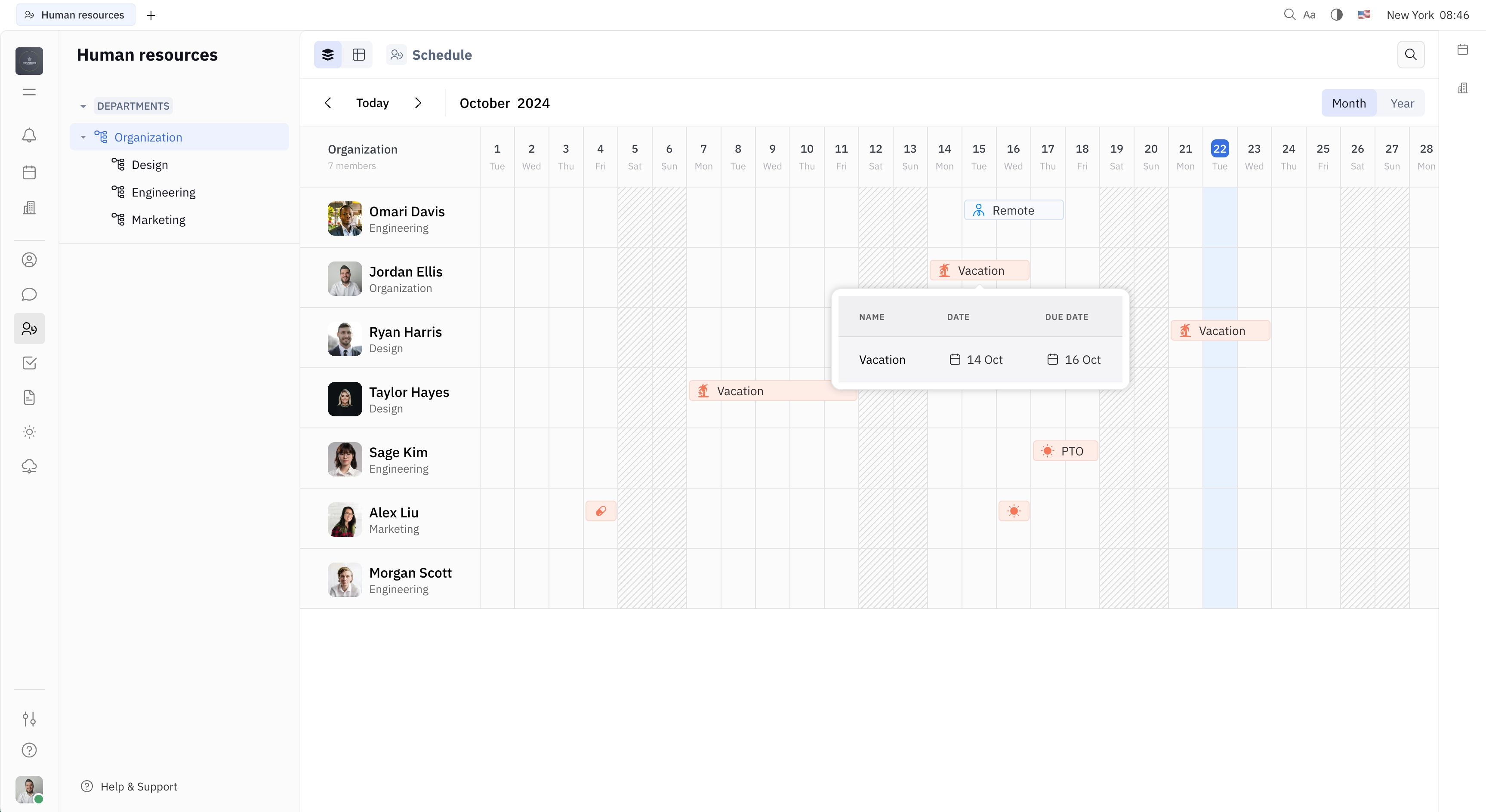
You can view the HR schedule for the entire organization or for a specific department.
The following items can be tracked on the schedule:
- Vacation days
- Sick days
- PTO
- PTO/2
- Overtime
- Overtime/2
- Remote days
By default, the schedule shows all tracked items for the current month next for each team member. Hovering over any block will reveal more details. It is also possible to view the schedule for the entire year by clicking Year in the top right corner. This view displays the total items tracked for each team member for each month. Hovering over any block reveals a list of that team member’s tracked items for that month.
Note: Huly does not currently offer pre-defined workflows for manual approval of time off requests. This feature allows team members to record their time off and remote work for visibility, rather than being integrated into a formal tracking system.
Adding an item to the schedule
To add any of the items listed above, click anywhere in the row next to your name in the month view of the schedule. From here, you can select the kind of item you’d like to add. Enter a description and upload any attachments needed. Select the start and end date as applicable. Click Create and notice a block added to the schedule.
Viewing the HR table
Selecting the table view in the top left corner allows you to see reporting for each team member. This view shows totals for vacation days, sick days, PTO, overtime and remote days, as well as calculations based on the number of tasks completed.
Note: This early implementation of time tracking in Huly is still in development, so we suggest using this feature as a general guide rather than a precise tracking tool until the functionality is complete.