Creating Cards
What is a Card?
A Card is an instance of a Type, representing a specific piece of structured information. It follows the properties defined by its Type and can include rich text, attachments, relations, and tags, making it a flexible building block.
To use Cards effectively in Huly, it’s important to first understand their relationship with Types.
Think of a Type as a blueprint and Cards as the structures built from that blueprint. If your blueprint defines a “house” as a structure with four windows and one door, then every house created from that blueprint will always have four windows and one door, regardless of color or furnishings.
If you haven’t already, check out our guide on Creating Types — then return here to learn how to create Cards from the Types you’ve made.
Creating a space
A space is like a container for your Cards. You can set permissions at the space level to determine who can access the Cards within that space.
To create a new space, click the + Create Space button in the top left corner of the Cards module. Here, you can enter a name, select they Types that will be used in that space, and set owners, members and privacy settings. Setting the space to “Private” will prevent anyone other than the members listed from accessing the Cards in that space.
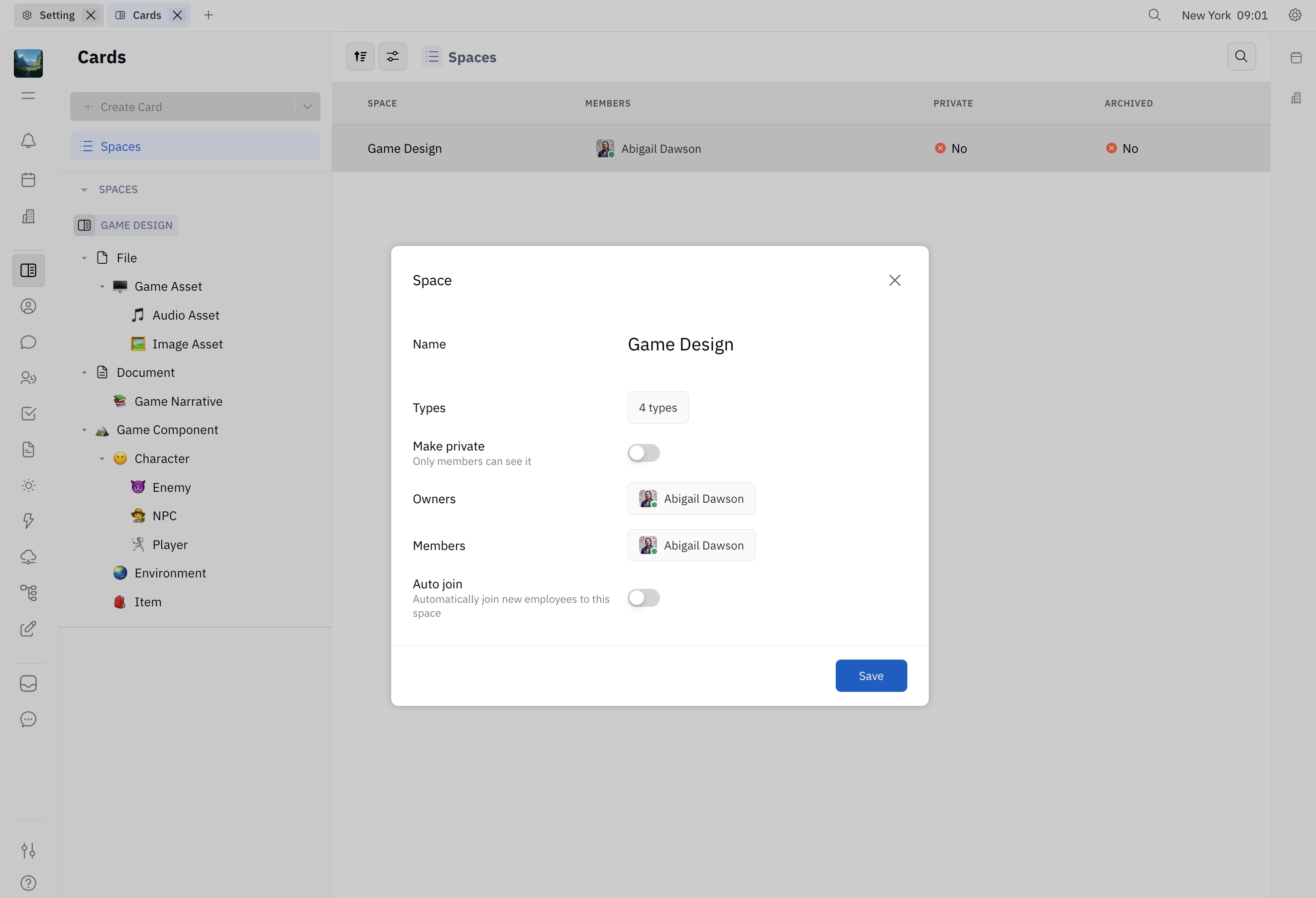
Spaces for Cards act like any other space in Huly, meaning you can leave, join and archive spaces, and global admin roles will apply. For more on managing permissions at the workspace and space level, see our guide on Roles and Permissions.
Creating Cards
Click + Create Card in the top left corner of the Cards module.
The following elements make up a Card:
- Title - a name for your Card
- Type - the Type that defines the properties of your Card (see Creating Types)
- Properties - the details of your Card, as defined by the Type
- Rich text editor - a collaborative text editing area that supports markdown formatting, images, tables and more
- Children - an area for adding child Cards (see Parent-child Cards)
- Attachments - an area for uploading files
- Activity - a log of all changes made to the Card and area for commenting
Note: Cards created from the
FileType will have an additional area above the rich text editor for uploading files. To learn more about managing files with theFileType, see File Types.
Beyond these basic elements, Cards can also include:
- Relations - connections to other Cards
- Tags - optional properties that can be applied to Cards of different types
Relations and Tags are set at the Type level. In other words, when you want to create a new Relation or Tag for a Card, you’ll need to define this on the Type in Settings. To see how, check out these guides on Defining Relations and Creating Tags.
Example: Creating an NPC Character Card
To create a Card, first make sure you’ve selected the correct Type from the left side menu, then click the + Create Card button.
From here, you can enter information in all of the attributes you defined on your Type. Below is an example of a Card for an NPC character in our game design system:
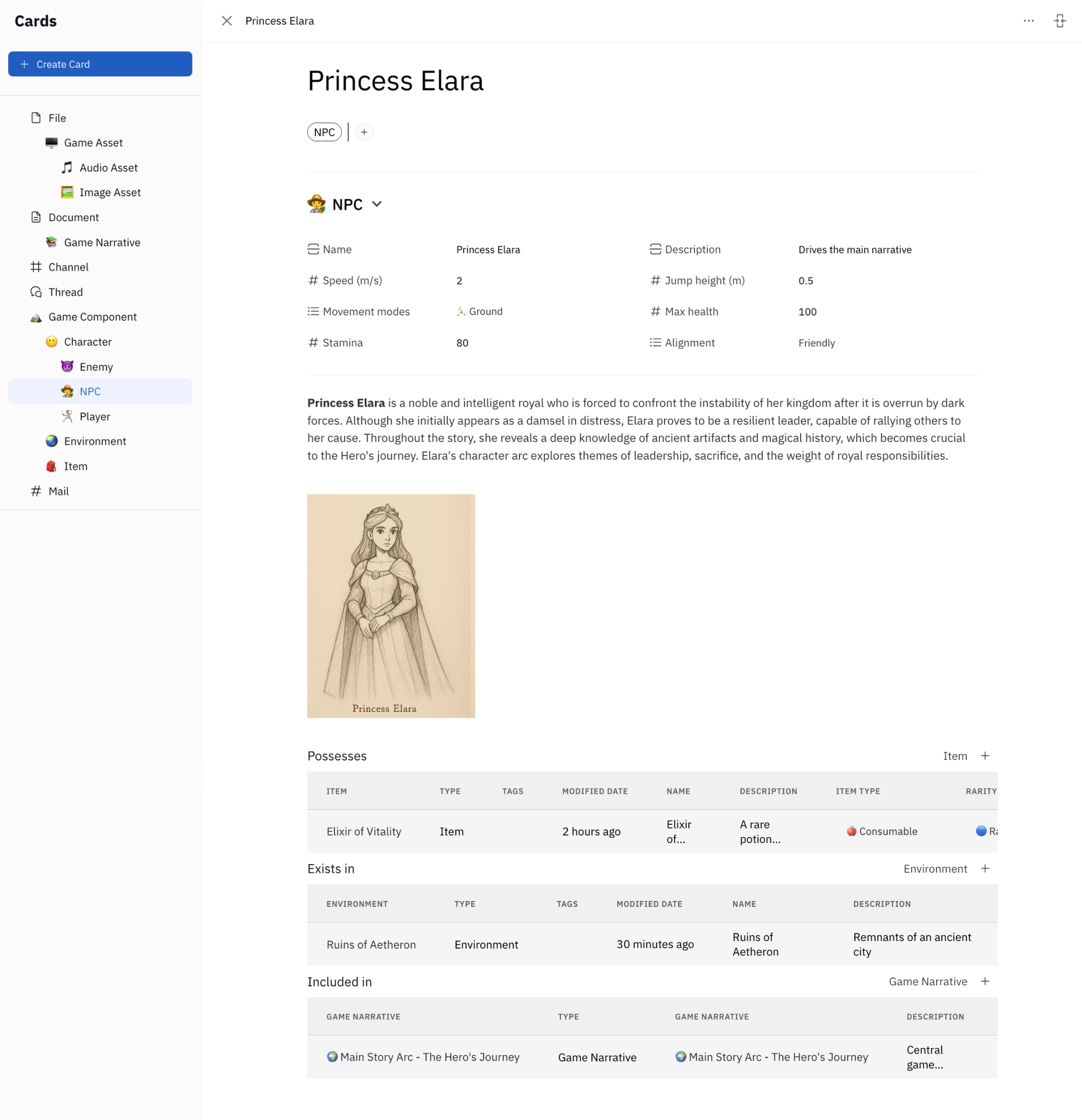
Note that this NPC Card has several Relations, defined on the Character Type from which it was derived:
Item- aCharacterpossessesItemsEnvironment- aCharacterexists in anEnvironmentGame Narrative- aCharacteris included in aGame Narrative
Adding Card attribbutes
To add an attribute to a Card, simply click the + icon next to the Type or Tag you want to add to. Adding a attribute on one Card will add the field to all existing Cards with that Type or Tag.
Learn more
To further explore working with Cards, check out these guides:
- Relating Cards - Define structured relationships between Cards.
- File Types - Manage images, videos, PDFs, and other media within Huly’s default
FileType. - Tags - Apply additional attributes across different Types.
By understanding and structuring Cards effectively, you can build a powerful and flexible knowledge management system in Huly.