Quality documents
Quality documents are a part of the Controlled Documents module and are used for managing quality-related documents, such as standard operating procedures and work instructions.
Creating a quality document
To create a quality document, open the settings menu next to QUALITY DOCUMENTS in the left sidebar and select Create new document.
It’s also possible to create a quality document by clicking the blue + New document button in the top left corner of the Controlled Documents module and then selecting Quality documents as the space.
Note: A new quality document can also be created as a child of any existing document.
Proceed through the following steps to create the document:
Step 1: Select a space and parent for your document. The space defines the roles and permissions that will apply; the parent simply determines where the document will be stored. A document can be the direct child of the space itself (at the top level of the space), or it can be a child of a document within that space.
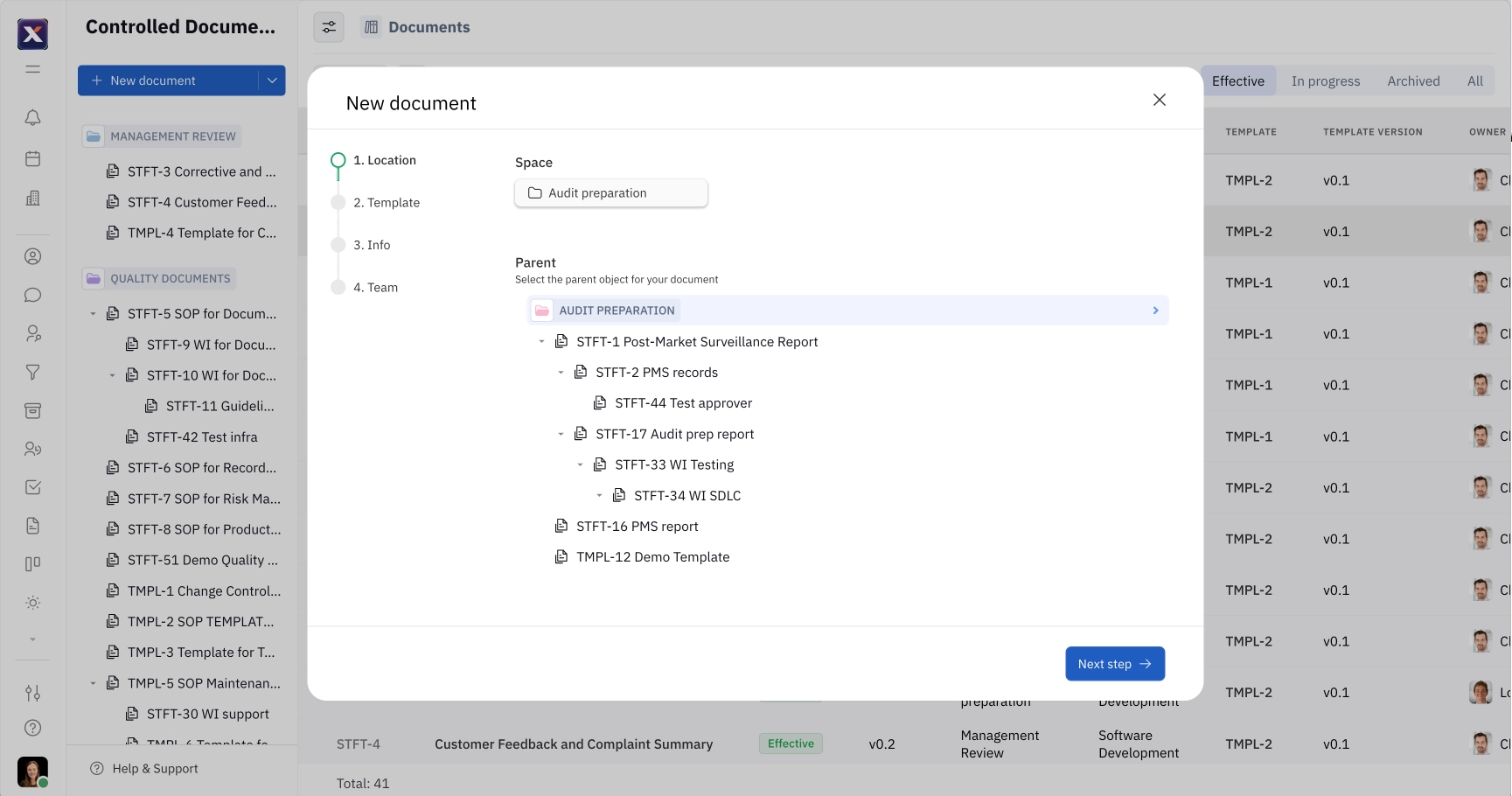
Step 2: Select a template for your document. See our guide on templates for more information about how to create reusable templates for controlled documents.
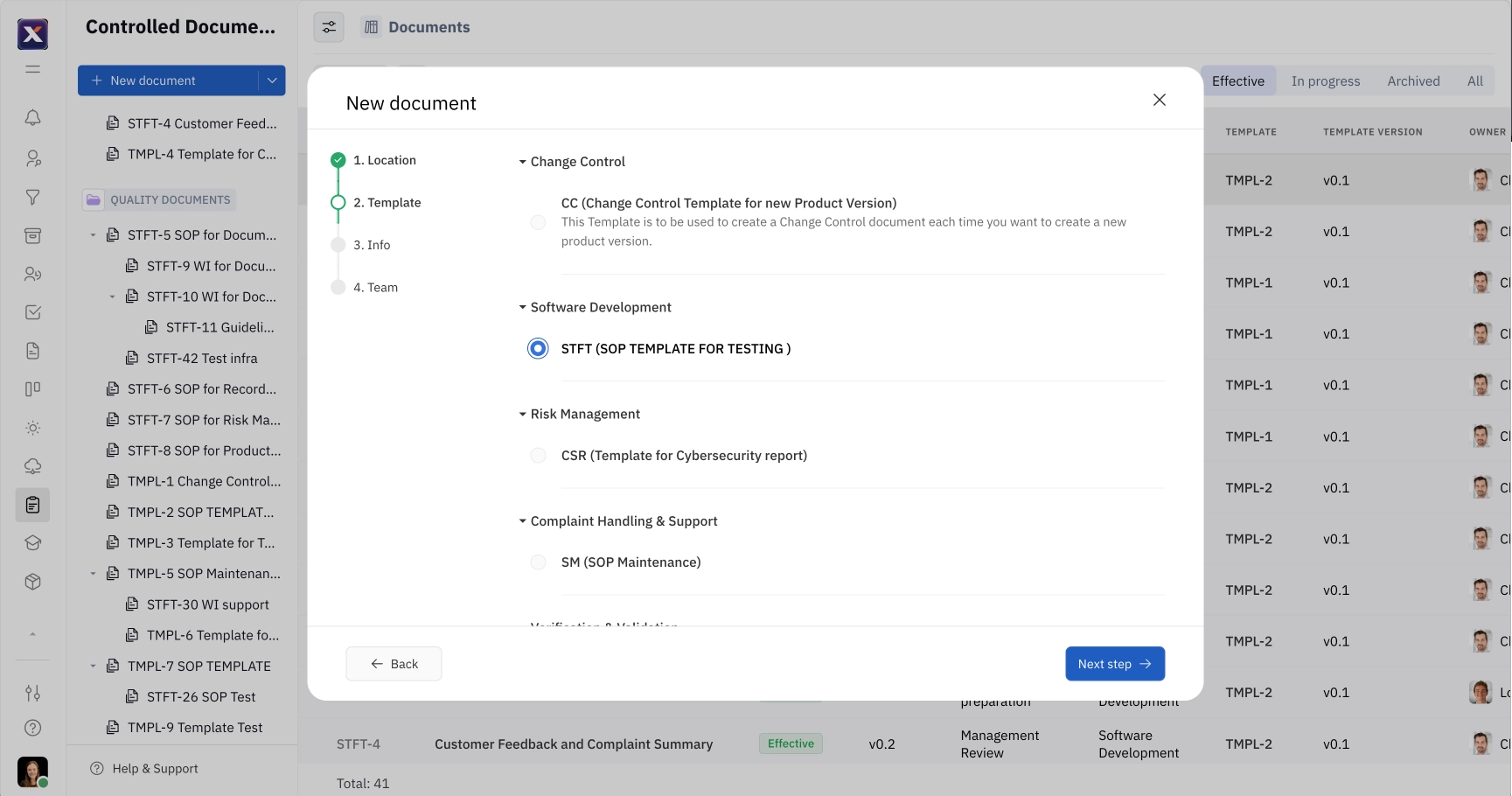
Step 3: Provide details for your document, including a title, description, and reason for document creation.
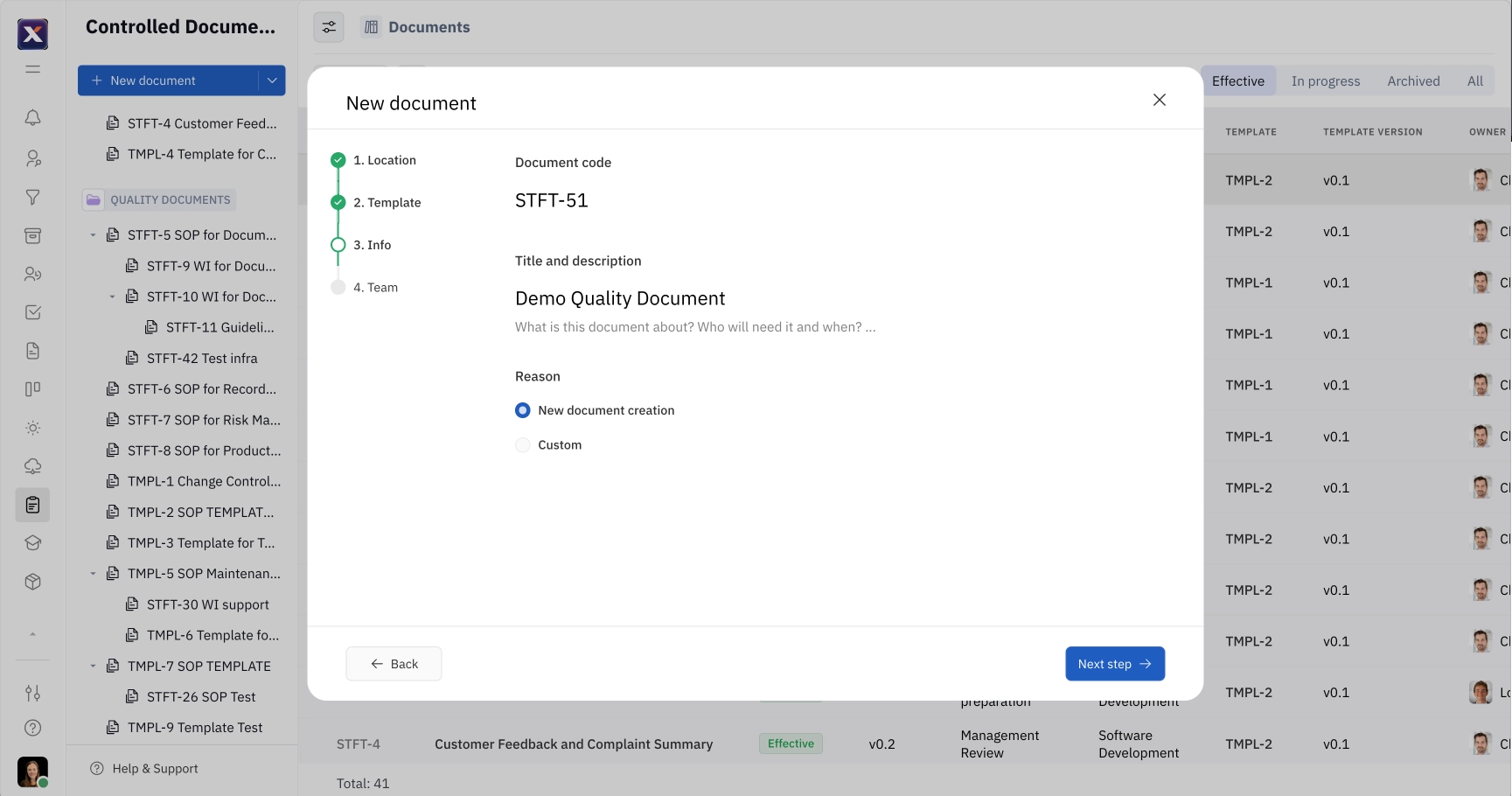
Step 4: Select team members that will be working on the document, including Co-Authors, Reviewers, and Approvers.
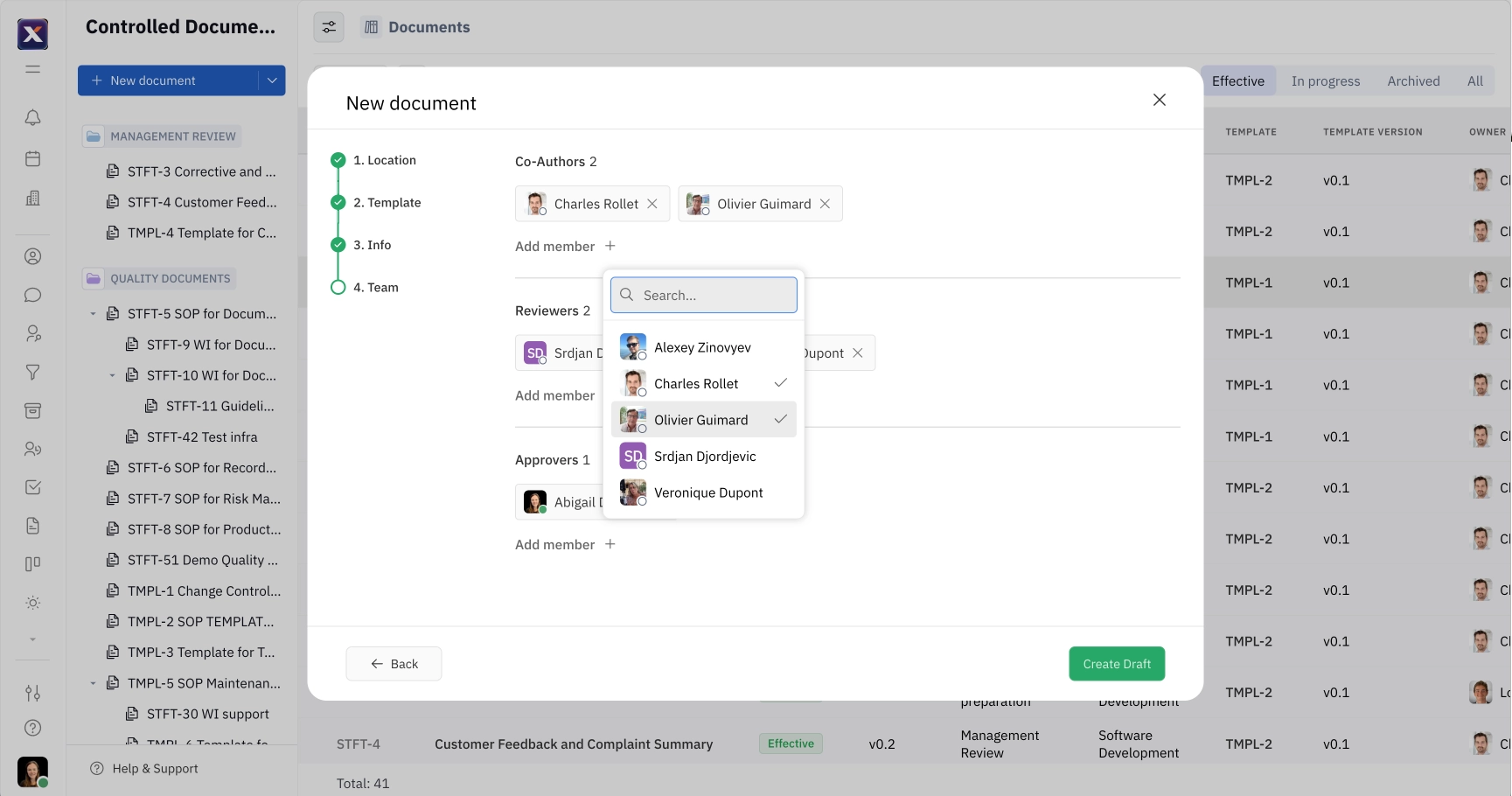
After proceeding through the above steps, click Create Draft.