Technical documentation
Technical documentation is part of the Controlled Documents module and is used for managing product development records, such as test reports and requirement documents.
Creating a technical document
To create a new technical document, open the settings menu next to any product space within the TECHNICAL DOCUMENTATION submenu in the left sidebar and select Create new document. You can also click the + New document button in the controlled documents module.
Note: A new technical document can also be created as a child of any existing document.
Proceed through the following steps to create the document:
Step 1: Select a space and parent for your document. The space defines the roles and permissions that will apply; the parent simply determines where the document will be stored. A document can be the direct child of the space itself (at the top level of the space), or it can be a child of a document within that space.
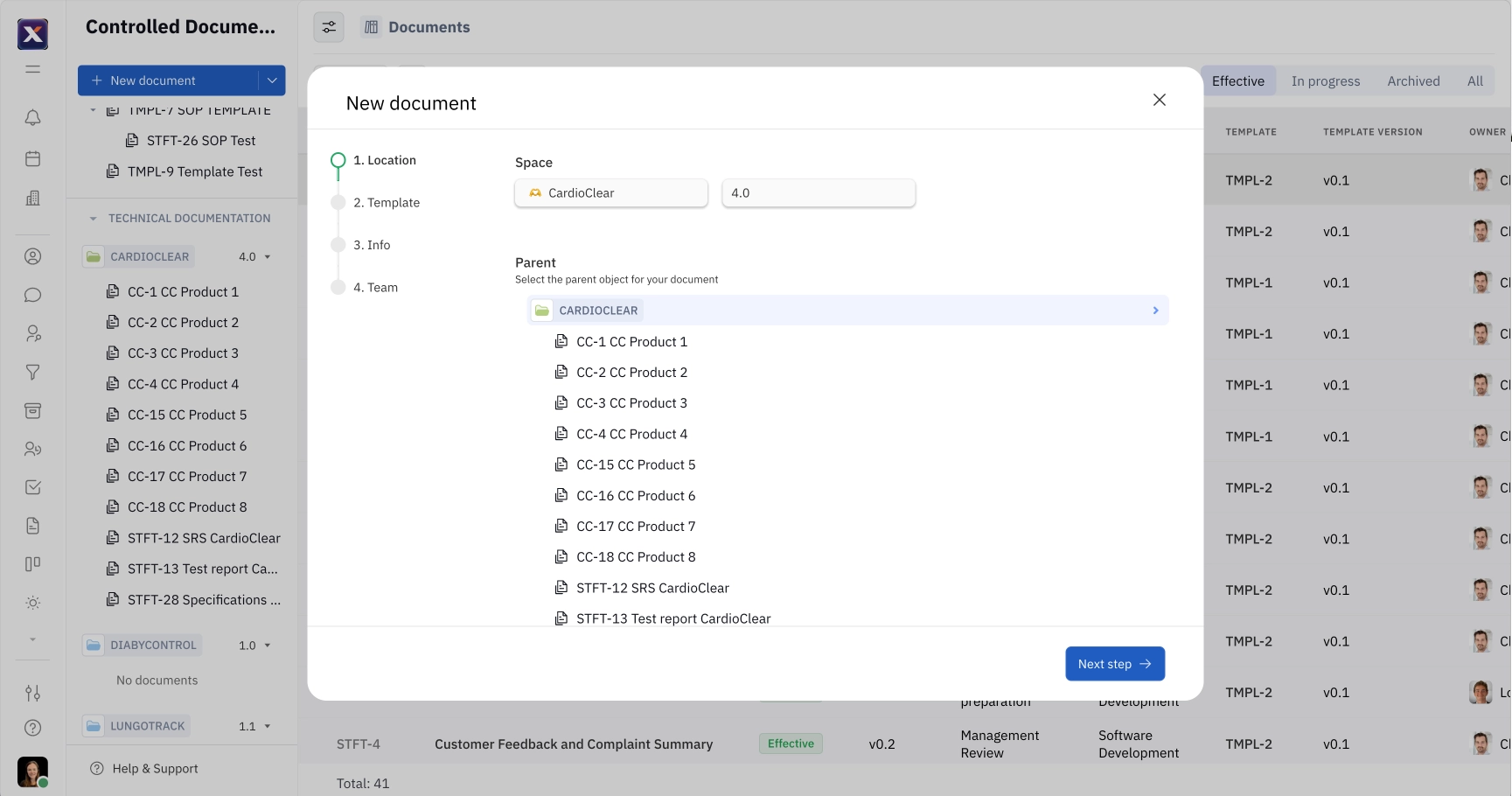
Step 2: Select a template for your document. See our guide on eQMS templates for more information about how to create reusable templates for controlled documents.
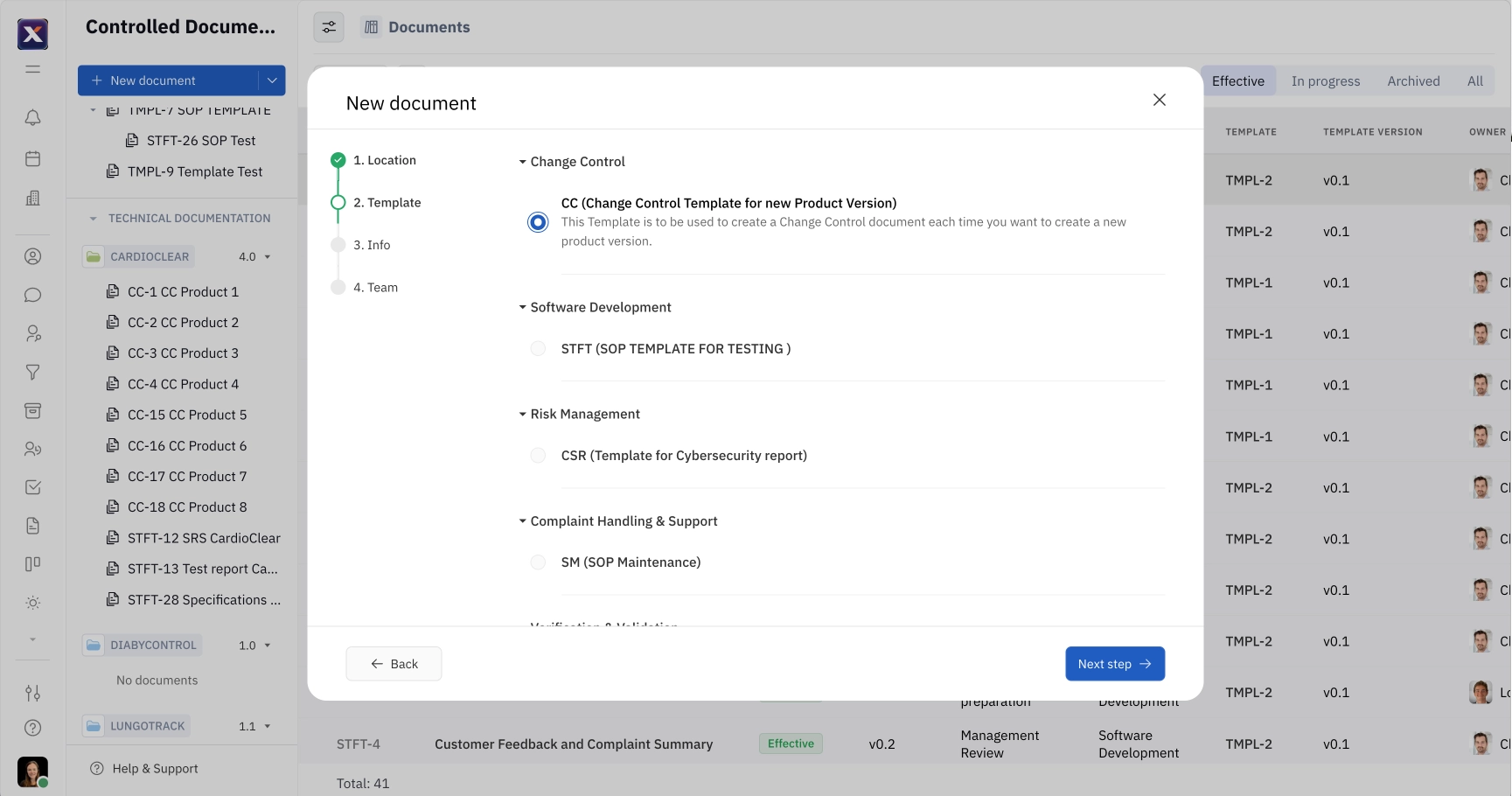
Step 3: Provide details for your document, including a title, description, and reason for creation.
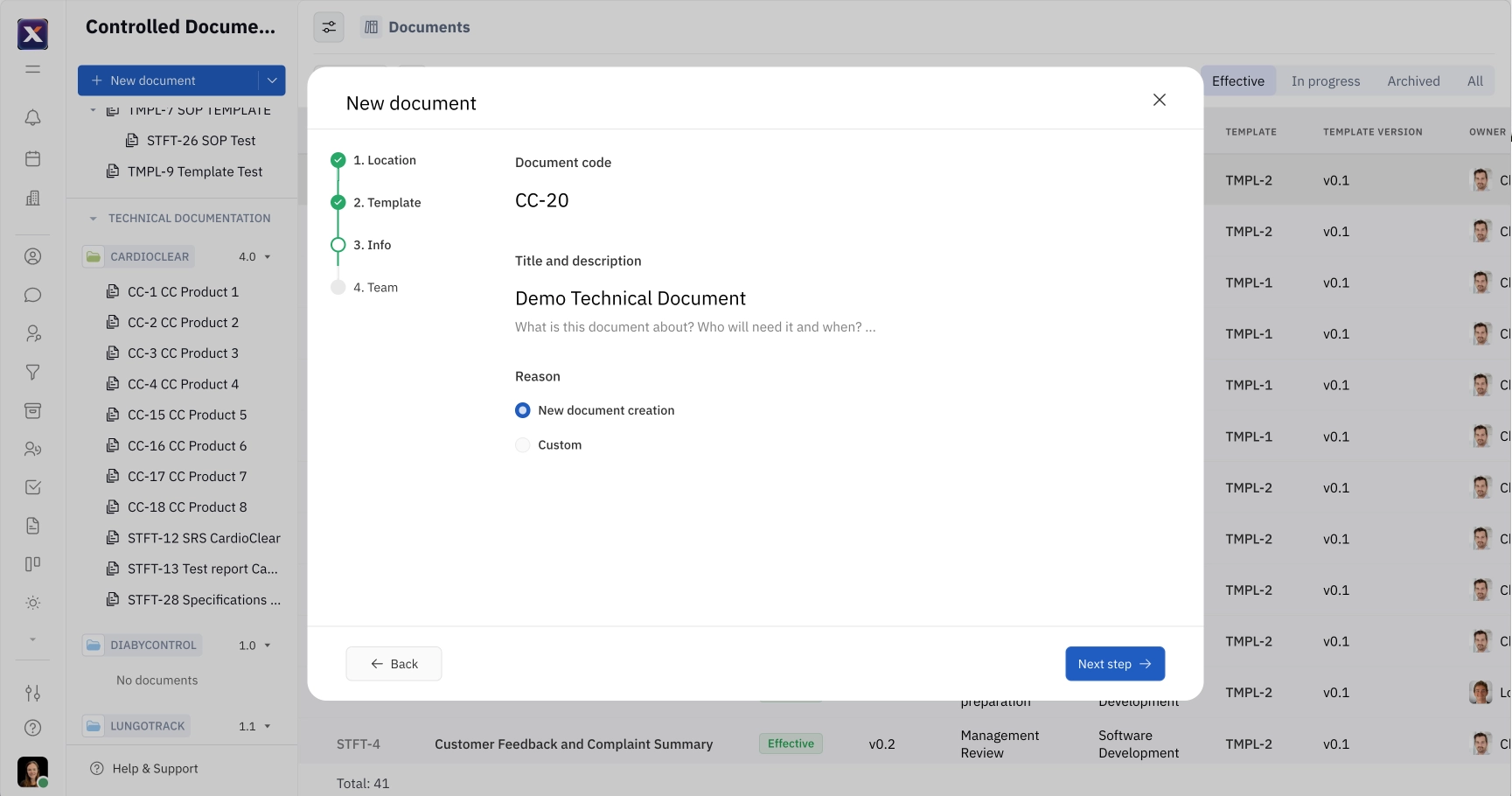
Step 4: Select team members that will be working on the document, including Co-Authors, Reviewers, and Approvers.
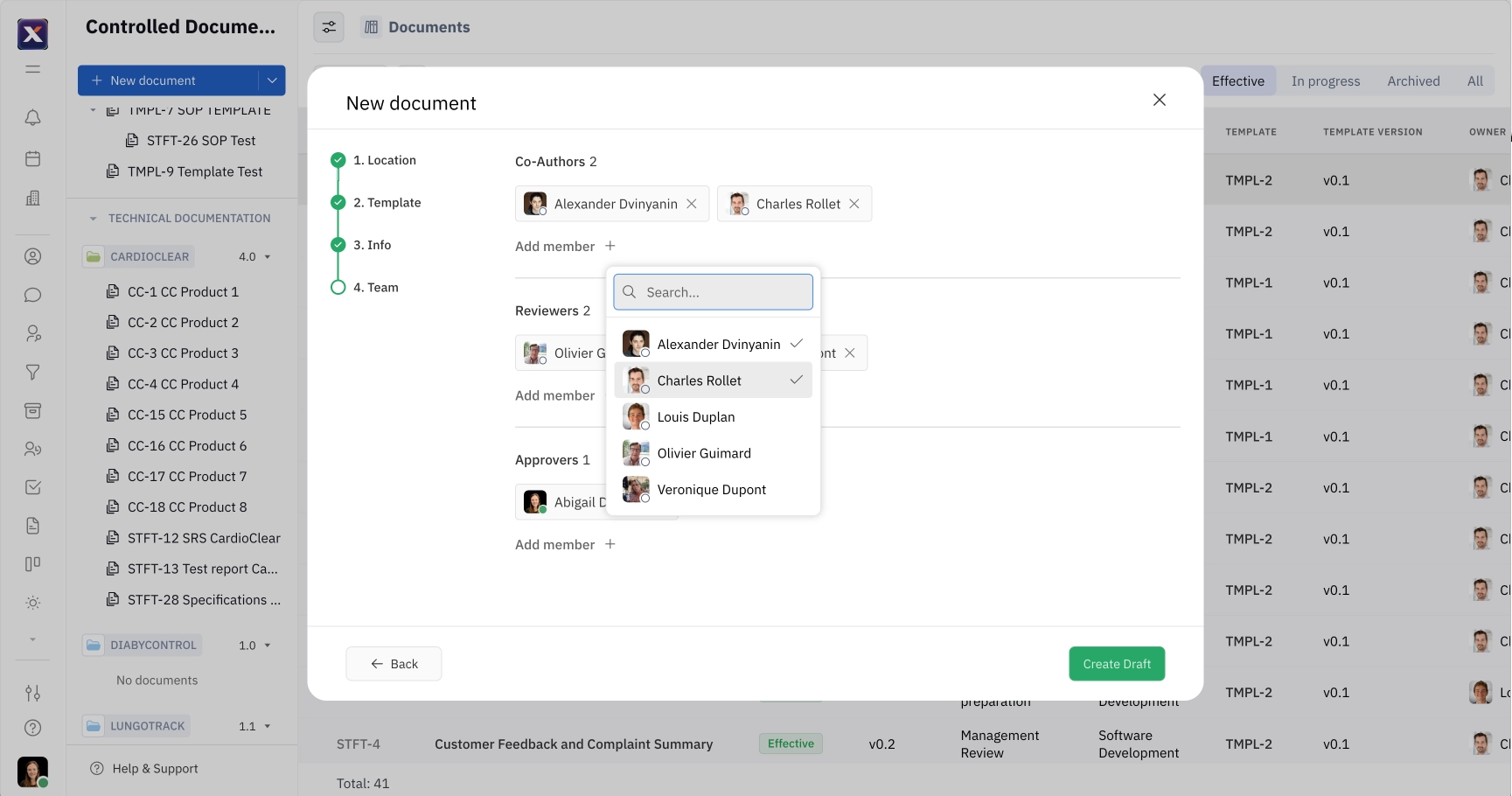
After proceeding through the above steps, click Create Draft.